Appearance
Design Operations
This section continues the discussion from the Board Operations section, explaining interactions with design files. Design files are managed using a State Machine system, where designs have states and each state only accepts specific actions.
Design States
- Checked In: The design is stored in the server vault and is not currently being edited. You can check out the design if you have the required permissions.
- Checked Out: The design is stored in the server vault, but a copy has been opened for editing by a user. Only the user who has checked out the design can edit it.
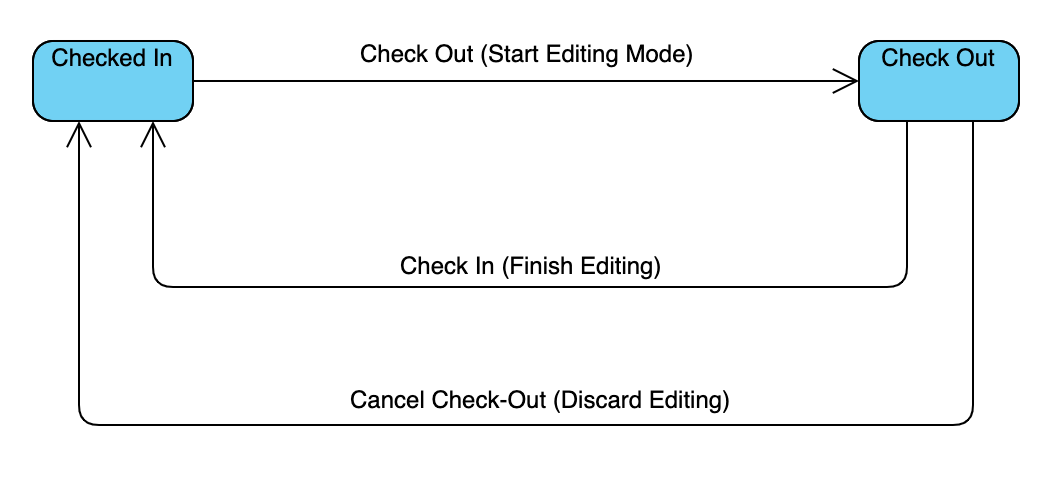
Operations
- Check Out (Start Editing Mode): Available when the design is in the Checked-In state. This operation downloads the desired version of the design to your local computer and changes the design state to Checked-Out. Only the user who checked out the design can make edits.
- Check In (Finish Editing): Available after you have checked out a design. After editing the design, use this operation to upload your changes to the server. This will increment the design version and unlock the design for editing.
- Cancel Check-Out (Discard Editing): Available if you have checked out a design. If you have not made any changes, you can undo the check-out with this operation. Use this operation with caution, as the local copy of the design will be removed.
Opening a Design in Read-Only Mode
While you can check out a design for editing, many users may only need to open the design for viewing. To accommodate this, there is an option to open the design without checking it out. This operation downloads a copy of the design files to your local computer, allowing you to open them with the available tools. However, you will not be able to save any changes. To open a design in read-only mode:
- Right-click the board or the desired version.
- Select the desired action under the View (Open Read-Only Mode) menu.
Opening a Design for Editing (Check-Out)
As explained above, you can open a design for editing by using the Check Out procedure:
- Right-click the board or the desired version.
- Select the desired action under the Check Out (Start Editing Mode) menu.
Finishing Editing a Design (Check-In)
As explained above, you can upload your local copy of the design as a new version by using the Check In procedure:
Right-click the board that is currently Checked-Out by you.
Click the Check In (Finish Editing) button.
A dialog box will appear:
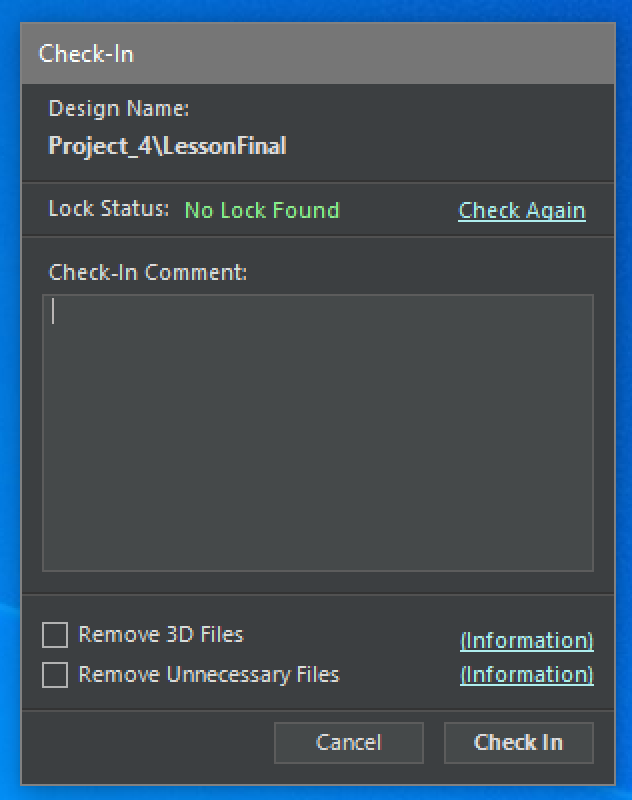
Lock Status: If the design is LOCKED, a program is still running on your computer that is locking some of the design files. Check for any open editor windows, close them, and click the Check Again button.
Check-In Comment: You can add a short comment describing the reason for this check-in. This comment will be displayed in the versions section.
Remove 3D Files Option: 3D files can consume significant disk space. If you have not made any 3D-related changes, there may still be leftover files. Select this option to remove all 3D information stored in the design.
Remove Unnecessary Files: Some files, such as log files and old CCZ files, do not need to be stored in the design. Select this option to remove these files.
After completing the steps above, click the Check-In button to complete the process. Allow time for the design to upload to the server, and monitor the status in the Operation Logs section.
Cancelling Editing of a Design (Cancel-Checkout)
As explained above, you can undo a check-out if you do not want to upload your local copy to the server. Note that this operation will remove all local files related to the design.
Right-click the board that is currently Checked-Out by you.
Click the Cancel Check-Out (Discard Editing) button.
A confirmation dialog will appear.
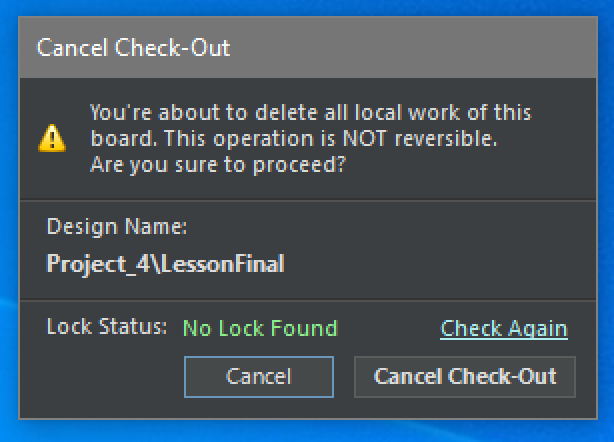
Lock Status: If the design is LOCKED, a program is still running on your computer that is locking some of the design files. Check for any open editor windows, close them, and click the Check Again button.
After completing the steps above, click the Cancel Check-Out button to complete the process.